
Ozmotic Learning Setup

The Ozmotic Learning App Walkthrough

#1: Prepare and Power on
- Unpack your projector
- Remove the Protective Blue Film
- Plug the Projector into a power outlet
- Turn the Projector on using the included remote.
Step 1 - FAQs
Does the remote come with batteries?
Yes, all packages come with 2 AAA batteries.
Do I need to keep the remote available to turn the projector on and off?
The remote is necessary when first turning the projector on and anytime you are connecting to a new Wi-Fi network.
After connecting to Wi-Fi, you can use the button on the back of the projector to turn it on/off. However, we recommend keeping the remote.
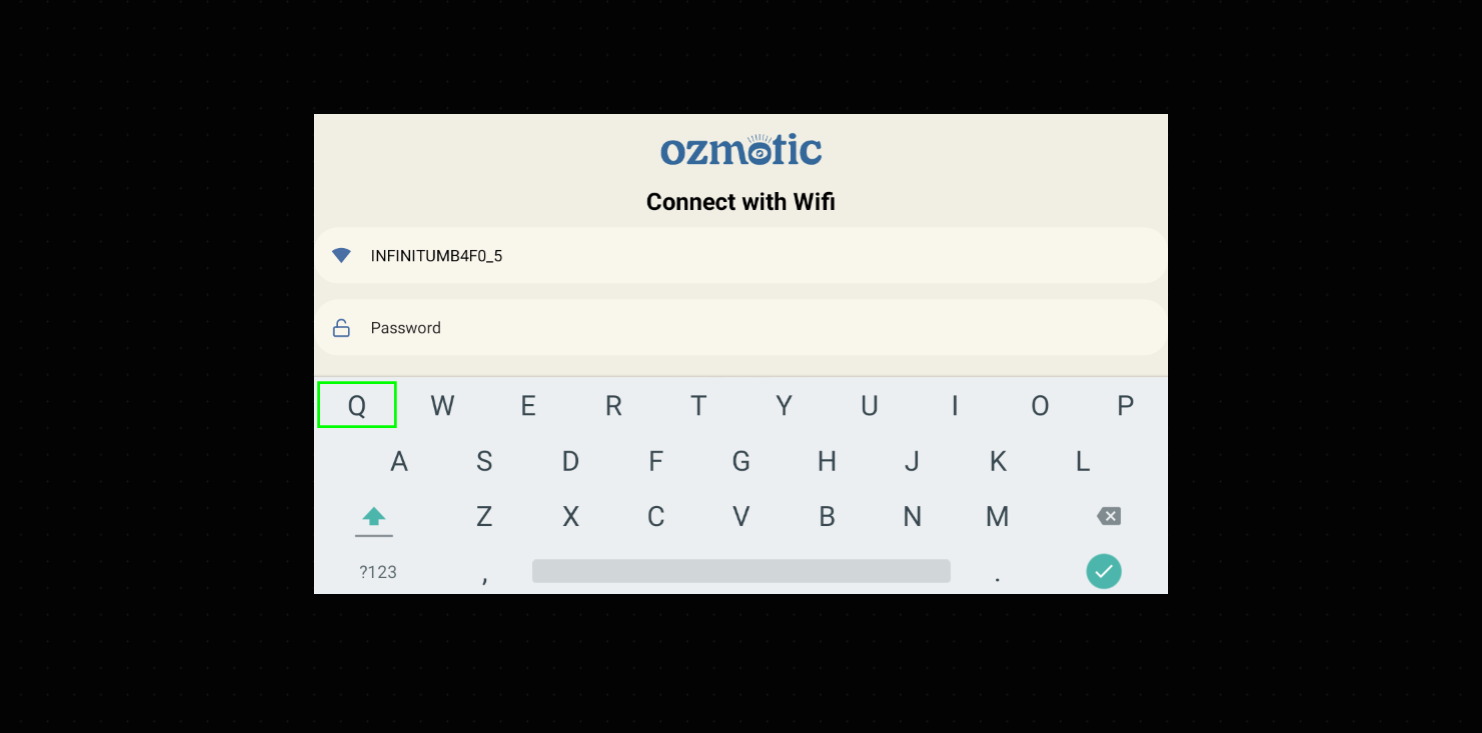
#2: Adjust Focus and Connect to Wi-Fi
- Use the knob on top of the projector to adjust the focus for a clear image.
- Please follow the on-screen prompts to connect to your Wi-Fi network. Of note, the screen defaults to all caps (as shown in picture).
Step 2 - FAQs
What if I'm having issues connecting to my Wi-Fi?
If you are experiencing issues connecting to your Wi-Fi, we recommend powering off the projector and starting again. Please verify you are selecting the correct Wi-Fi name and entering the correct password.
If you are still experiencing technical issues, please reach out to our team for further assistance at support@ozmoticlearning.com.
Will I need to connect to Wi-Fi every time I use Ozmotic Learning?
No, you should only need to connect to the Wi-Fi once. Your Ozmotic Learning device will 'remember' your network settings.
If you move the projector to a different location (ex. bring to use while traveling), with different Wi-Fi settings, you will be required to enter those new credentials.
Of note, the remote will be needed to connect to the Wi-fi so we recommend keeping it with the projector device.
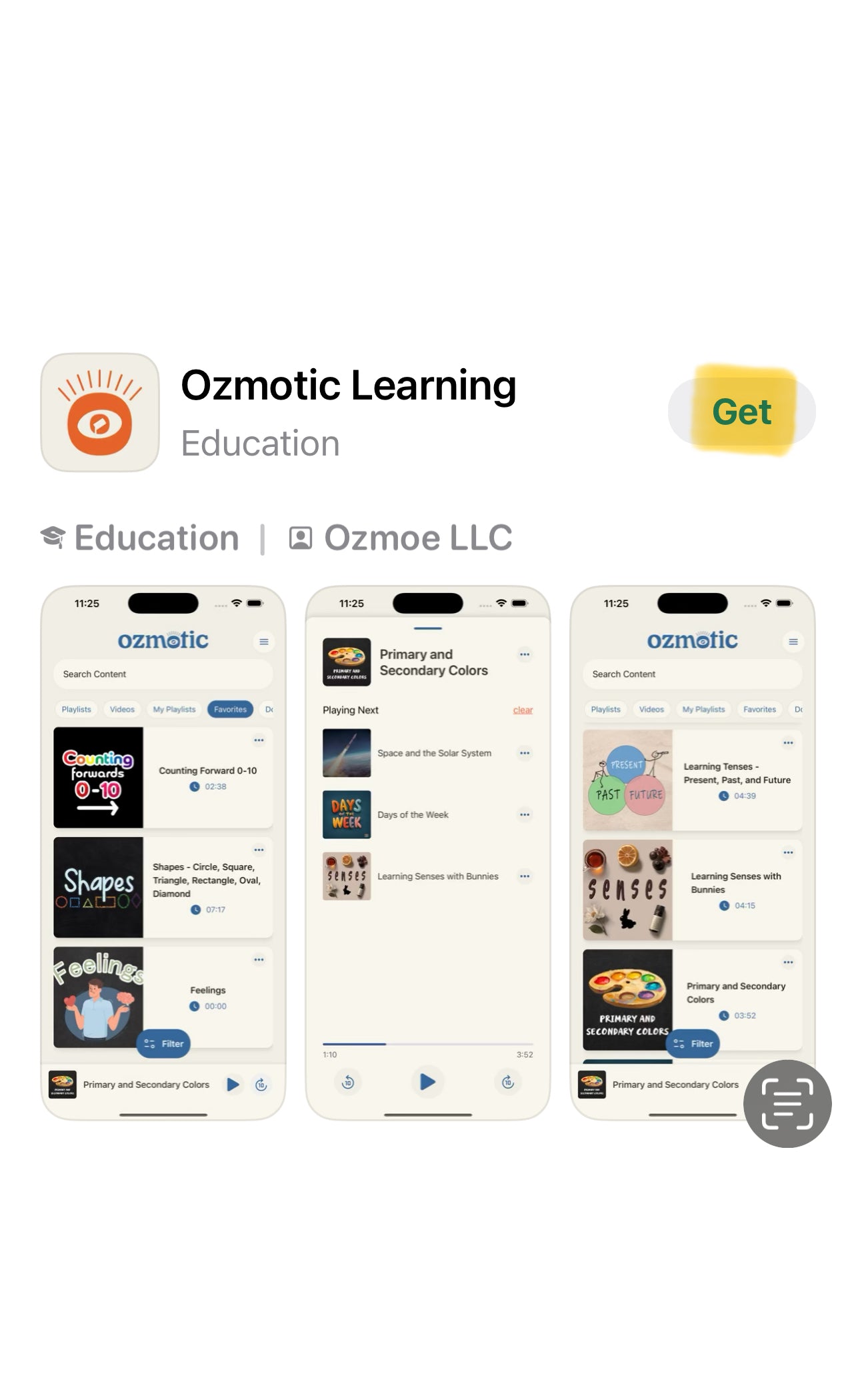
#3: Download the Ozmotic Learning App
- On your mobile device, download the Ozmotic Learning app from the Apple App Store or Google Play Store
Step 3 - FAQs
Can more than one person download the app and link to the same projector?
Yes, the app can be downloaded and used on multiple devices. .
I'm getting an error message when trying to download the app from the app store. Can you assist?
We do not have access to your app store, however, here are some troubleshooting suggestions:
-Ensure you are connected to the Wi-Fi. If the problem persists, try restarting your device, as this can resolve temporary glitches affecting the download process.
- If your device has limited space, the download may fail. Check your available storage in Settings > Storage and free up space by deleting unnecessary files or clearing app caches.

#4: Create an Account and Pair Projector
- Open the App
- Create an account with your email address
- Scan the QR code displayed on the projector to connect.
Step 4 - FAQs
I'm having an issue connecting using the QR code -- what should I do?
If you are having issues scanning the QR code, please send us an email at support@ozmoticlearning.com.
